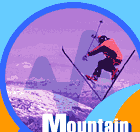

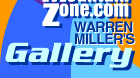


PC's ONLY. Mac versions will be coming!
This screen saver is in a self-extracting PC file. The compressed downloadable file is 5.65MB.
Installation Instructions
(The default directory is C:\TEMP.)
- Blurry screen saver or funky colors? This screen saver is optimized for High Color (16 bit) or higher. If your screen saver looks psychedelic, you're not experiencing a flashback. Your monitor is probably set at 256 colors. Because of size restrictions we could not optimize the screen saver for 256 colors. Fixing this problem: Right-click on your desktop, then go to "Properties" at the bottom of the pop-up menu. Click on the "Settings" tab. In the "color palette" menu, check what you have selected. If it's set at "256 colors" or less, your screen saver will look kind of psychedelic and blurry. To make it look better, set it at "High Color (16 bit)" or higher. (The lower you are on the drop down menu the higher the color resolution.)
- Can't find the file? Go to your Start menu (the button at the lower left-hand corner of the screen). Select "Find" then "Files or Folders." In the "Named" box, type "wmsetup.exe". Click "Find Now." If this doesn't find the file, then your download was probably interrupted. You'll need to download the file again.
- Can you help? Got any suggestions? Once we find one you'll be the first to know.

